Common Bluetooth Issues with iPhone Like iPhone X/8
Here are some common Bluetooth issues with iPhone X and iPhone 8 people can meet :
First problem could be the failure of Bluetooth connection between car and iPhone X or iPhone 8.
Must Read:If you lost data after you updated to a new iPhone, you can always use Gihosoft iPhone Data Recovery to get the data back from the old iPhone or backup.Sometimes, you can experience a problem where Bluetooth stuck at searching for a device and unable to find it.
Another issue could be that you are not able to pair devices at all even when the device is perfectly available. Sometimes, the device gets stuck with a single device and doesn't connect with the other devices even when there are more choices.
You may also encounter a problem with the device being disconnected and reconnected loops which can be frustrating.
With iPhone X, people also have complained about the connection issue with the same Bluetooth device which is working perfectly fine with their older iOS devices.
6 Tips to Fix Bluetooth Issues with iPhone X and iPhone 8
Tip 1. Forget the Device & Re-pair the Device
Tip 2. Hard Reset iPhone X/8 and the Other Device
Tip 3. Reset Network Settings
Tip 4. Reset All Settings
Tip 5. Use a Third-party Tool
Tip 6. Get Help at Apple Store
The tips below can also be used for the other devices like iPhone 7, iPhone 6, iPhone 5, iPad Pro, iPod touch and more.
1. Forget the Device & Re-pair the Device
When getting Bluetooth issues with iPhone X and iPhone 8, you can try fixing this issue by forgetting the Bluetooth device which cannot be connected. Then reconnect it and the problem will probably be removed. Here are the steps to do this which are quite simple.
Take your iPhone 8/X and tap "Settings".
Open "Bluetooth" now and you will receive a list of Bluetooth devices.
Subsequently, look for the "i" icon beside the device you are getting problems with.
Tap on the "i" icon followed by tapping on "Forget This Device" option.
Confirm the action and re-pair the device once again.
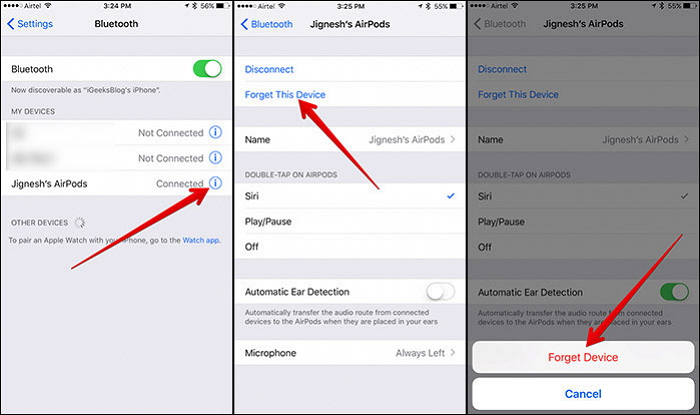
2. Hard Reset iPhone X/8 and the Other Device
If the above solution wasn't fruitful, attempting hard reset has been helpful in most of the cases and resolved many issues with iOS devices. Thus, you should try this if you are stuck with Bluetooth problems with iPhone X and iPhone 8. Also, it is to be noted that the steps for this has altered for iPhone 8/8 plus/X. So, here are the new steps.
In your device, press Volume Up button and release it quickly.
After this, repeat the step with Volume Down button.
Lastly, keep pressing and holding the Sleep/Wake button located on the side until you spot the Apple logo in your device's screen.
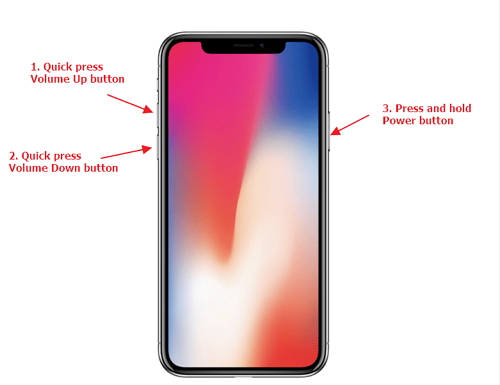
Those were the steps to hard reset your iPhone 8/X. About the other device you are trying to connect, please also try to restart it. Follow the steps and see if you still get Bluetooth problems with iPhone X and iPhone 8. If unfortunately yes, try the following tips and get rid of the problem.
3. Reset Network Settings
You can also go for resetting your network settings when any Bluetooth issues with iPhone X and iPhone 8 pop up. This will positively result in removing all your network settings like Wi-Fi passwords, VPN settings etc. And you will require to add your settings again. The steps are:
Tap "Settings" in your device and go to "General".
Now, tap on "Reset" and then "Reset Network Settings".
Enter your passcode when asked and tap again on ‘Reset Network Settings" to confirm the move.

When done, try re-connecting the Bluetooth device again. See if it works otherwise move to the next solution.
4. Reset All Settings
Here is the next method to resolve Bluetooth problems with iPhone X and iPhone 8. The method will lead to reset all your changed and preferred settings to the default one. Let's have a glimpse on the steps below.
Open "Settings" in your respective iPhone.
Go to "General" and tap "Reset"
Move to the "Reset All Settings" option. Tap on it and type in your passcode.
Lastly, confirm it by again hitting on "Reset All Settings".
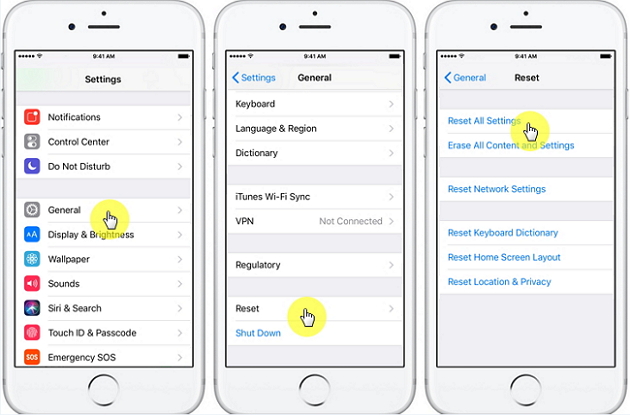
5. Use a Third-party Tool
Sponsor ads:
Gihosoft Free iPhone Data Recovery:
https://www.gihosoft.com/iphone-data-recovery-free.htmlGihosoft iPhone Data Recovery Free
Free iPhone Data Recovery Software for Windows/Mac
Recover up to 12+ types of files, including contacts, SMS, photos, WhatsApp, Viber, notes, etc.
Restore lost data from iOS devices directly or from iTunes and iCloud backup
Recover iPhone data lost due to iOS upgrade/jailbreak, accidental deletion, device lost or broken
Support all the latest iPhone, iPad and iPod Touch
Both Free and Pro version.
If you lost data after you updated to a new iPhone, you can always use
Gihosoft iPhone Data Recovery to get the data back from the old iPhone or backup.You may also like:
iphonerecovery.comIf you use android phones, please choose
Gihosoft Android Data Recovery.
With Gihosoft Android Data Recovery, no longer afraid of data loss!
Must read:
Youtube video downloader for pc Gihosoft RePicvid Free Photo Recovery Software provides a free photo recovery software for windows to help users recover the deleted or lost photo for free.
Jihosoft Android Data Recovery: the best Android Data Recovery software for Windows and Mac to recover deleted contacts, messages, photos, videos, WhatsApp and etc from Android devices.Tips:
How to transfer messages from iPhone to iPhone jihosoft Free iPhone Data Recovery